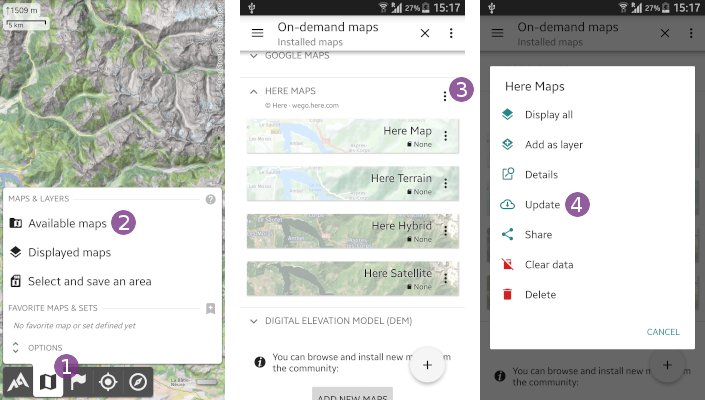Table of Contents
Online Help > AlpineQuest 2.x > Maps & Layers > How to add maps from the community maps list?
How to add maps from the community maps list?
To install new maps form the community maps list:
- Tap on the “
Maps & Layers” menu and on “
menu and on “Available maps” ;
; - Tap on the “
+” button, or on “
button, or on “Add new maps” at the end of the list;
at the end of the list;
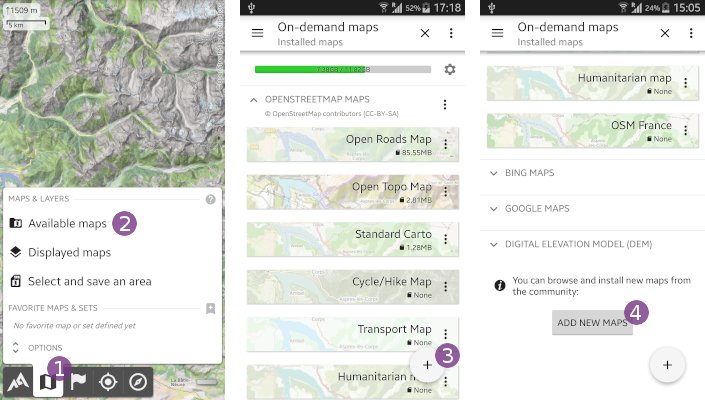
- Wait for the community maps list to update and display, and select any available map set
 ;
; - A new category is added to your installed on-demand maps list
 ;
; - You can select any map
 , the list is closed and the selected map displayed
, the list is closed and the selected map displayed  .
.
![]() Maps with a star icon are pre-installed maps.
Maps with a star icon are pre-installed maps.
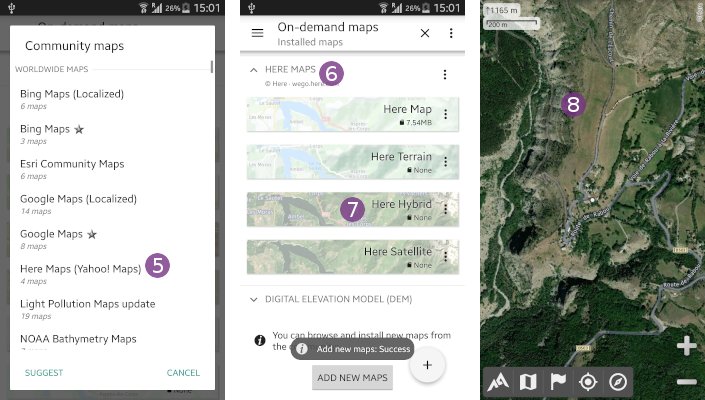
How to update maps from the community maps list?
Map servers often change the way they provide maps, so we must update the community maps on a regular basis. However, those changes are not automatically updated on your device, so if you see that a map is not working properly, try to update its map group as explained here:
- Tap the “
Maps & Layers” menu and “
menu and “Available maps” ;
; - Tap the menu icon
 of the map group you want to update. Do not tap the menu of a single map;
of the map group you want to update. Do not tap the menu of a single map; - Choose “
Update” .
.
During the update process, all the maps of the updated group are un-displayed, so you'll need to display your map again.
![]() If the map is still not working after the update, contact us by email.
If the map is still not working after the update, contact us by email.