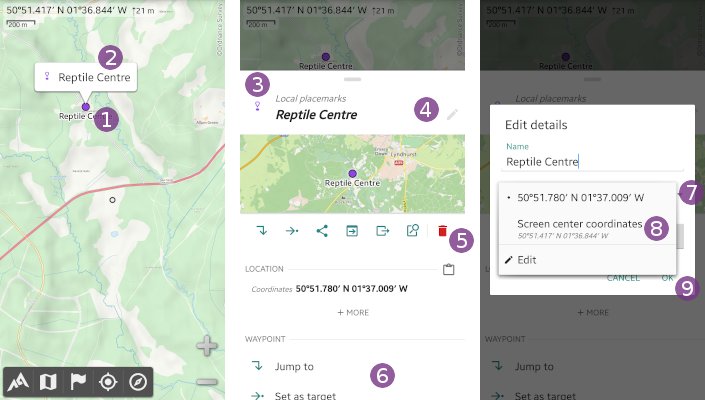Table of Contents
Online Help > Placemarks > Waypoints
How to create a waypoint?
- Move the screen center icon
 over the location where you want to create your waypoint and tap it;
over the location where you want to create your waypoint and tap it; - Tap the
“Waypoint” icon right to
icon right to “Create a placemark…”; - If desired, type a name in the
“Name” text field;
text field; - If desired, change the folder
 in which to save the waypoint;
in which to save the waypoint; - If desired, change other properties like the color or the icon by tapping on
“More…” or on an
or on an “Icon”,“Picture”or“Comment”shortcut icon ;
; - Tap
“Ok” to validate;
to validate; - The waypoint is saved and displayed on the map
 .
.
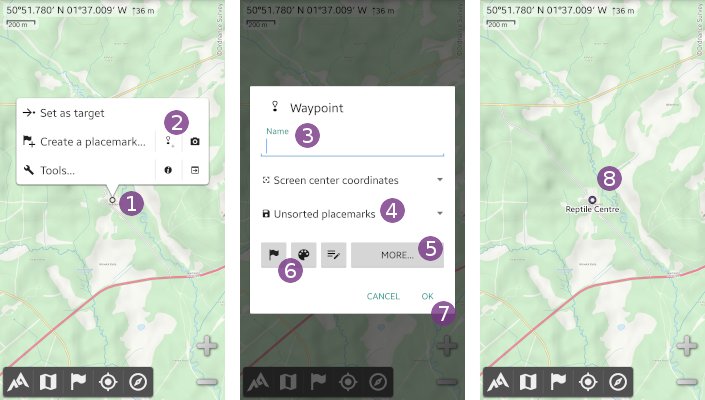
How to edit a waypoint?
To edit the properties of an existing waypoint:
- Tap on the waypoint
 displayed on the map, and on its name
displayed on the map, and on its name  ;
; - In the scrolling menu:
- Tap on the waypoint icon
 to quickly change its color;
to quickly change its color; - Long-press the waypoint icon
 to quickly change its icon;
to quickly change its icon; - Tap on the waypoint title bar
 to edit all its properties;
to edit all its properties; - Tap on the
“Delete” shortcut icon to permanently delete it;
shortcut icon to permanently delete it; - Scroll down the menu
 to access all other functions.
to access all other functions.
To move a waypoint to the map center location:
- Tap on the waypoint title bar
 to edit all its properties;
to edit all its properties; - Tap the current waypoint coordinates
 ;
; - Choose the
“Screen center coordinates” ;
; - Tap
“Ok” to validate.
to validate.