Table of Contents
Online Help > Placemarks > Proximity alerts
Proximity alerts
Proximity alerts allow you to be automatically warned by the application if you go close enough to a location.
![]() The GPS positioning must available and turned on to use this feature.
The GPS positioning must available and turned on to use this feature.
![]() You can completely close the application while using this feature, notification sounds will still be played. Be careful to leave your device access the open sky so the GPS can get your precise location and the process work properly.
You can completely close the application while using this feature, notification sounds will still be played. Be careful to leave your device access the open sky so the GPS can get your precise location and the process work properly.
How to create a proximity alert?
To create a proximity alert:
- Tap on the center screen icon
 and on
and on “Create a placemark” ;
; - Scroll down the list and select
“Proximity alert” ;
; - Optionally, type a name for the alert in the
“Name”field ;
; - Choose a distance at which you'll start to be notified in the
“Distance”field ;
; - If you want the application to repeat identical notifications every few seconds, check
“Repeat notifications” ;
; - If you want to set this new proximity alert as the current target, check
“Set as target” ;
; - Tap on
“Ok” to validate.
to validate.
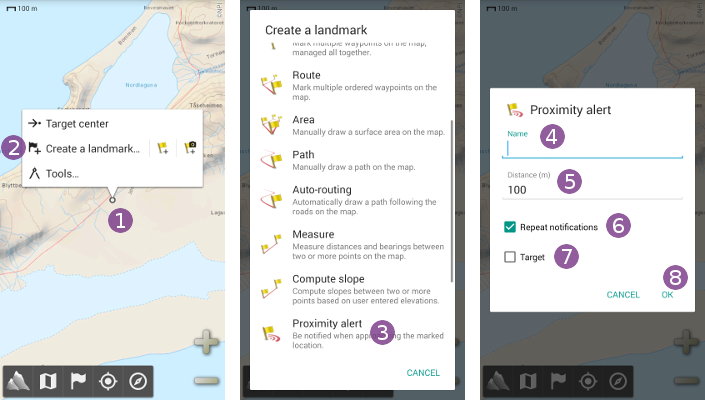
The GPS positioning is turned on and the proximity alert displayed on the map ![]() . Various shades of transparency indicate the 1/4, 1/2 and 1/1 notification distances from the alert center location.
. Various shades of transparency indicate the 1/4, 1/2 and 1/1 notification distances from the alert center location.
How to modify or delete a proximity alert?
To modify or delete a proximity alert:
- Tap on the proximity alert center location and on its name
 ;
; - Select
“Edit details” to modify the proximity alert or
to modify the proximity alert or “Delete” to delete it.
to delete it.
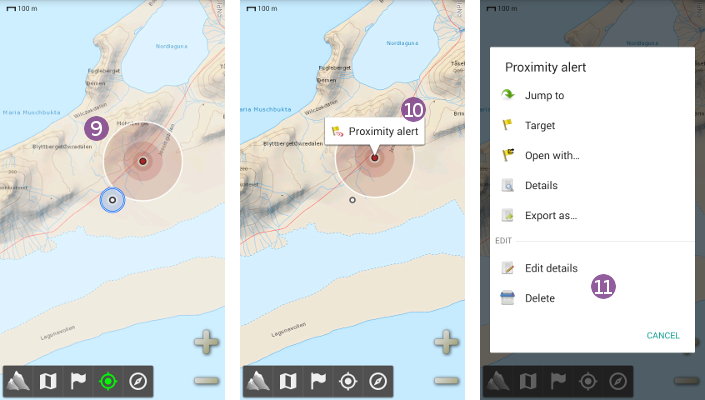
How to create proximity alerts from an existing set of waypoints?
To create proximity alerts from a set of waypoints, be sure this one is displayed on the map. Then:
- Tap on the
“Placemarks” menu icon and on
menu icon and on “Displayed placemarks” ;
; - Tap on the set icon
 or long-tap on its name;
or long-tap on its name; - Select
“Proximity alert” .
.
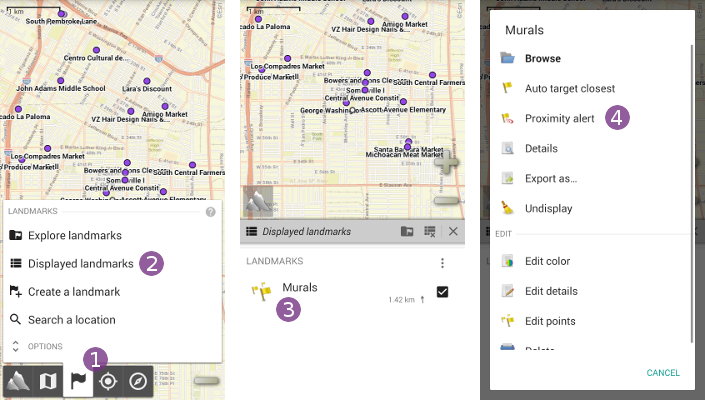
Notification signals when approaching an alert location
As soon as you enter a location alert circle, the application will play sound notifications to help you find your way to the location without handling your device:
- When going towards the location, while being in the external circle area (from 1/1 to 1/2 of the alert distance), the application will play one (1) “
good way” beep;
- When going towards the location, while being in the middle circle area (from 1/2 to 1/4 of the alert distance), the application will play two (2) “
good way” beeps;
- When going towards the location, while being in the center circle area (closer then 1/4 of the alert distance), the application will play three (3) “
good way” beeps;
- When going away from the alert location, the application will play one (1) “
wrong way” beep;
- When going out of the alert distance circle, the application will play two (2) “
wrong way” beeps and then stop sounds.
![]() The application repeats the sounds approximately every 3 seconds.
The application repeats the sounds approximately every 3 seconds.
Proximity alerts troubleshooting
If you don't see a constant notification in the Android status bar, be sure that:
- At least one proximity alert is displayed on the map;
- The GPS is activated in the Android settings;
- You've granted the application to use the GPS (asked when you first start the application);
- The GPS positioning is activated in the application.
If you don't hear alert sounds, be sure that:
- The proximity alerts notification is displayed in the Android status bar (see above);
- The notifications have not been disabled for the application (see here how to disable, be sure to do the opposite);
- The notification volume is high enough. Depending on the Android version you use, it can be called “Notification”, “Alerts” or “Alarms” volume (see below);
- You're currently inside a proximity alert range, otherwise no sounds are played.
