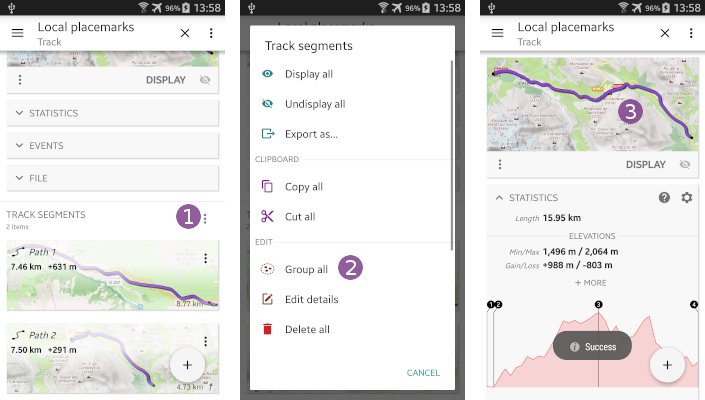Table of Contents
Online Help > Placemarks > How to merge tracks?
How to merge tracks?
Tracks are made of parts called track segments. When merging multiple tracks, the application will create a new one that contains a copy of all segments of the merged tracks.
In order to list your tracks, tap on the “Placemarks” ![]() menu icon and on “
menu icon and on “Explore placemarks” ![]() . If necessary, browse to the folder where are saved your tracks. To merge tracks:
. If necessary, browse to the folder where are saved your tracks. To merge tracks:
- Long-press a first track
 to activate the multi-selection mode;
to activate the multi-selection mode; - Check all tracks you want to merge
 ;
; - Long-press again any of the select track
 to display the menu, or tap the menu icon
to display the menu, or tap the menu icon  at the right of the tracks header.
at the right of the tracks header.
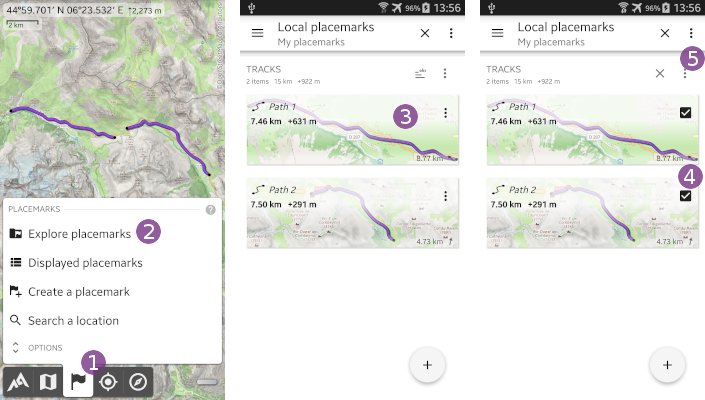
- Choose “
Group all” and tap on “
and tap on “Yes” to confirm;
to confirm; - The new track containing a copy of all merged track segments will be added to the list
 .
.
![]() Even if all the merged track segments are now part of the same track, they are still displayed independently as different parts. In order to display them as a single part, you can merge them as explained below.
Even if all the merged track segments are now part of the same track, they are still displayed independently as different parts. In order to display them as a single part, you can merge them as explained below.
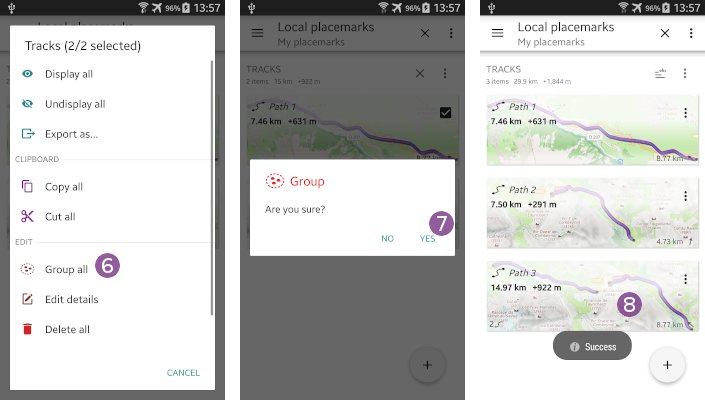
How to merge track segments?
In order to merge segments of a track:
- List your tracks as explained above, and tap on the track you want to merge segments to open its details;
- Scroll down the track details page, until the track segments are displayed;
- Tap on the segments menu icon
 ;
; - Choose “
Group all” and tap “
and tap “Yes” to confirm; - All segments are merged into a single one, and the track is now displayed as a single part on the map
 .
.