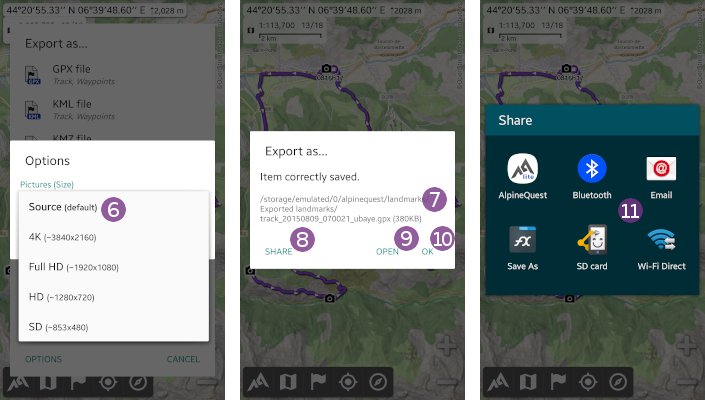Table of Contents
Online Help > Placemarks > How to import and export placemarks?
How to import and export placemarks?
The import and export placemarks support allows you to import placemarks (waypoints, tracks, routes, etc.) from various files created by external softwares, or export them for external use.
Due to the vast number of existing formats and important differences among them, the application will need to import them in its own optimized format before displaying or modifying them, this is the import process. In order to use them again in an external application, you'll need to export them in the desired format, this is the export process.
Which placemark file formats are supported by the application?
The complete list of file formats than can be imported or exported is available here.
How to import placemarks?
To import placemarks from external files:
- Tap on the
“Placemarks” menu icon and on
menu icon and on “Explore placemarks” . The default placemark folder is listed;
. The default placemark folder is listed; - Select the folder in which the file to import is located. If needed, tap on the top left menu
 to list the main folders of your device. For example, tap on
to list the main folders of your device. For example, tap on “My downloads” .
.
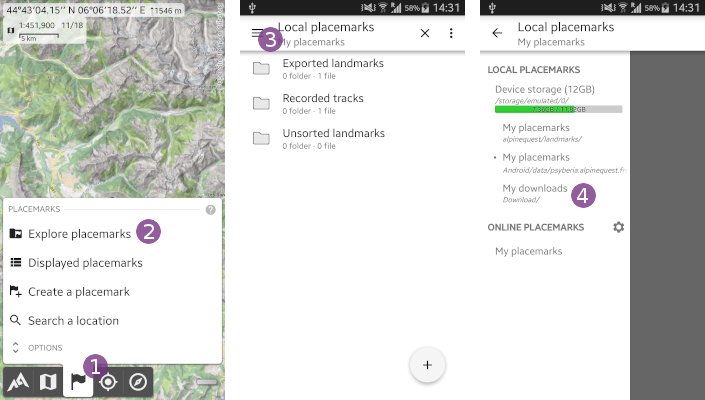
- Once the file to import is displayed
 , tap on it to start the import;
, tap on it to start the import; - Wait some time
 for the file to be imported (which depends on the file size);
for the file to be imported (which depends on the file size); - When the file is imported, you can either:
- Tap
“Browse” to list the content of the imported file, for example to display only few items;
to list the content of the imported file, for example to display only few items; - Tap
“Display” to display the entire file content on the map.
to display the entire file content on the map.
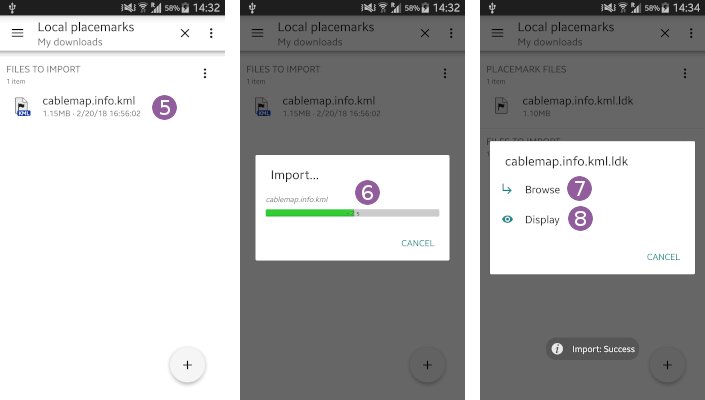
Import with options
By default, the application will import files to the import folder and use the device charset. In order to choose something different:
- Long-press the file to import
 or tap on its icon
or tap on its icon  ;
; - Tap
“Import…” ;
; - If needed, change the import
“Folder” to choose the current one;
to choose the current one; - If needed, change the
“Elevations” to choose the unit used in the file (either
to choose the unit used in the file (either “None”to ignore elevations from the file,“WGS84”to import GPS (WGS84) elevations, or“EGM96”to import geoid (EGM96) elevations); - If needed, change the
“Charset” to choose the one of the file;
to choose the one of the file; - If needed, select the items to also download and import from Internet
 ;
; - If needed, check
“Fix GPS week number rollout issues” to automatically correct the GPS week number rollover error;
to automatically correct the GPS week number rollover error; - Tap
“Ok” to start the import using the chosen settings.
to start the import using the chosen settings.
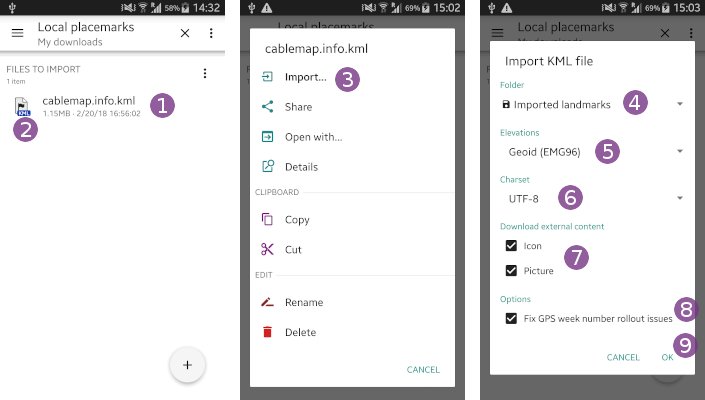
Import from an external file manager
You can also import placemarks from any file manager:
- Open your file manager and browse to the folder where is saved the placemarks file to import;
- Tap on the file to import
 ;
; - Your file manager will display a list of all installed applications able to deal with this kind of file;
- Tap on the application icon
 to start the import process.
to start the import process.
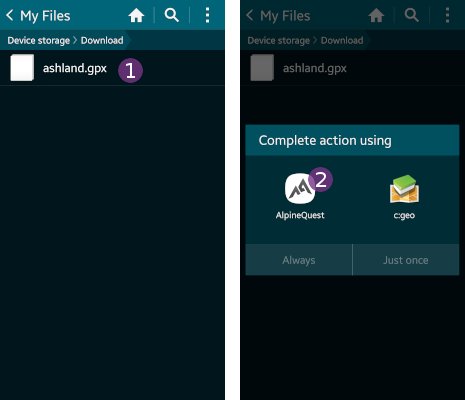
How to export placemarks?
To export a placemark in another format and use it in an external application:
- Tap on a displayed placemark on the map (for example a track)
 and on its name
and on its name  ;
; - In the item bottom menu, tap on the
“Export as…” shortcut icon.
shortcut icon.
In the list of available export formats, choose the one that best fits the external application you want to use, for example “GPX file” ![]() which offers a great compatibility, or
which offers a great compatibility, or “KMZ file” if you want to export some pictures within the file.
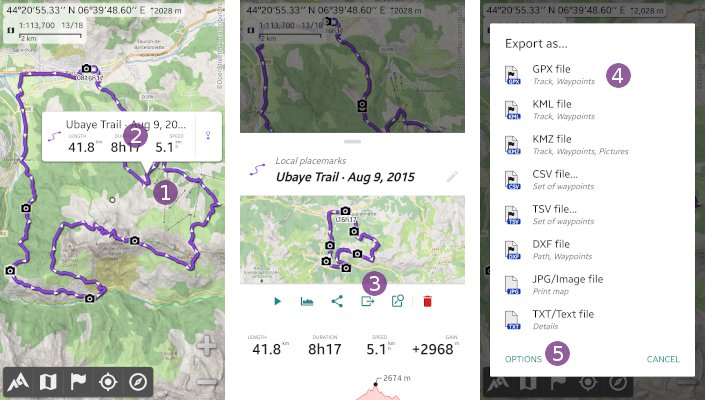
![]() By default, pictures are exported in KMZ files with the original quality and size of your camera, which can result in very large exported files if you have a lot of pictures. You can reduce the images sizes by taping on
By default, pictures are exported in KMZ files with the original quality and size of your camera, which can result in very large exported files if you have a lot of pictures. You can reduce the images sizes by taping on “Options” ![]() , on
, on “Pictures (Size)” ![]() and by choosing a reduced size format from SD to 4K (exact exported sizes will depends on the size ratios of your pictures).
and by choosing a reduced size format from SD to 4K (exact exported sizes will depends on the size ratios of your pictures).
Once the placemark has been exported, the full path of the exported file ![]() is displayed.
is displayed.
- Tap
“Share” to share the file (send it as email, upload it on Dropbox, etc.), available actions
to share the file (send it as email, upload it on Dropbox, etc.), available actions  depend on the applications installed on your device;
depend on the applications installed on your device; - Tap
“Open” to open the file with a compatible application installed on your device;
to open the file with a compatible application installed on your device; - Tap
“Ok” to close the dialog.
to close the dialog.
![]() Be careful when trying to access the exported file from a computer using an USB cable, Android takes time to update the file list of your device, and newly created ones may not be immediately visible.
Be careful when trying to access the exported file from a computer using an USB cable, Android takes time to update the file list of your device, and newly created ones may not be immediately visible.
![]() See here how to export multiple items at once.
See here how to export multiple items at once.