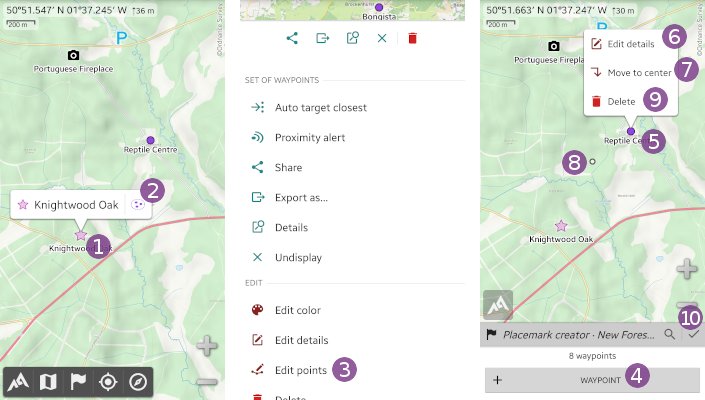Table of Contents
Online Help > Placemarks > Set of waypoints
How to create a set of waypoints?
- Tap on the screen center icon
 and on
and on “Create a placemark…” ;
; - Choose
“Set of waypoints” ;
; - If desired, type a name in the
“Name” text field;
text field; - If desired, change the folder
 in which to save the set of waypoints;
in which to save the set of waypoints; - If desired, change other properties like the color or the icon by tapping on
“More…” ;
; - Tap on
“Ok” to validate.
to validate.
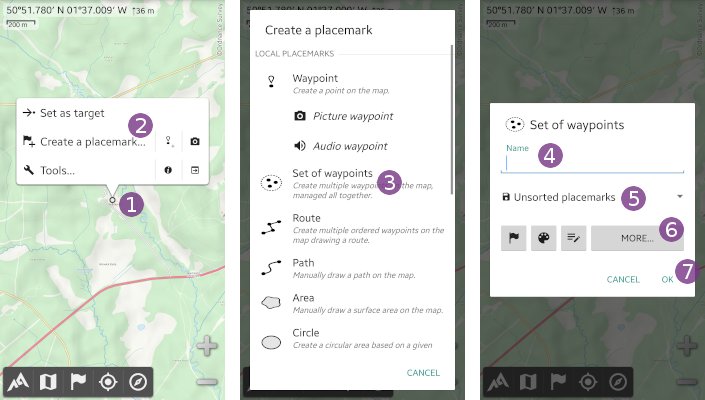
The edit mode is activated, you can now add waypoints:
- Move the screen center icon over the location where to add a waypoint and tap on
“Waypoint” ;
; - If desired, type a name for the waypoint in the
“Name” text field and change other properties by tapping on
text field and change other properties by tapping on “More…”; - Tap on
“Ok” to validate.
to validate.
The new waypoint is displayed on the map. Add as many waypoints as wanted, and when finished, tap on the “Save & close” ![]() icon.
icon.
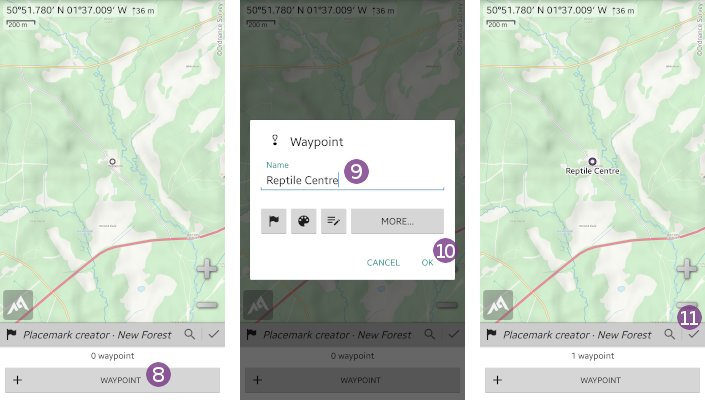
How to add, move or delete points of a set?
To add waypoints to a set:
- Tap on any waypoint of the set
 and on the set icon
and on the set icon  right of the waypoint name;
right of the waypoint name; - Scroll the menu to the bottom and choose
“Edit points” to activate the edit mode;
to activate the edit mode; - Tap on
“Waypoint” to add waypoints as explained above.
to add waypoints as explained above.
To edit, move or delete an existing waypoint using the edit mode, tap on one waypoint ![]() of the edited set of waypoints, and tap on:
of the edited set of waypoints, and tap on:
“Edit details” to edit the details of the waypoint (name, icon, description, etc.);
to edit the details of the waypoint (name, icon, description, etc.);“Move to center” to move the waypoint to the screen center
to move the waypoint to the screen center  ;
;“Delete” to delete the waypoint.
to delete the waypoint.
When you've done, tap on the “Save & close” ![]() icon to close the edit mode.
icon to close the edit mode.